Setup
Step 1. Sign up for an Agentforce-enabled Salesforce org
Please use the https://sfdc.co/OrgFarmSignup link to sign up for an Agentforce-enabled Salesforce org for this workshop. An event code will be provided by the instructor. Take note of the username and password you use to log in to the org; you will need it in the next steps.
INFO
This org has been enabled with the Heroku AppLink feature, you can verify by going to Setup and search for Heroku > Apps.
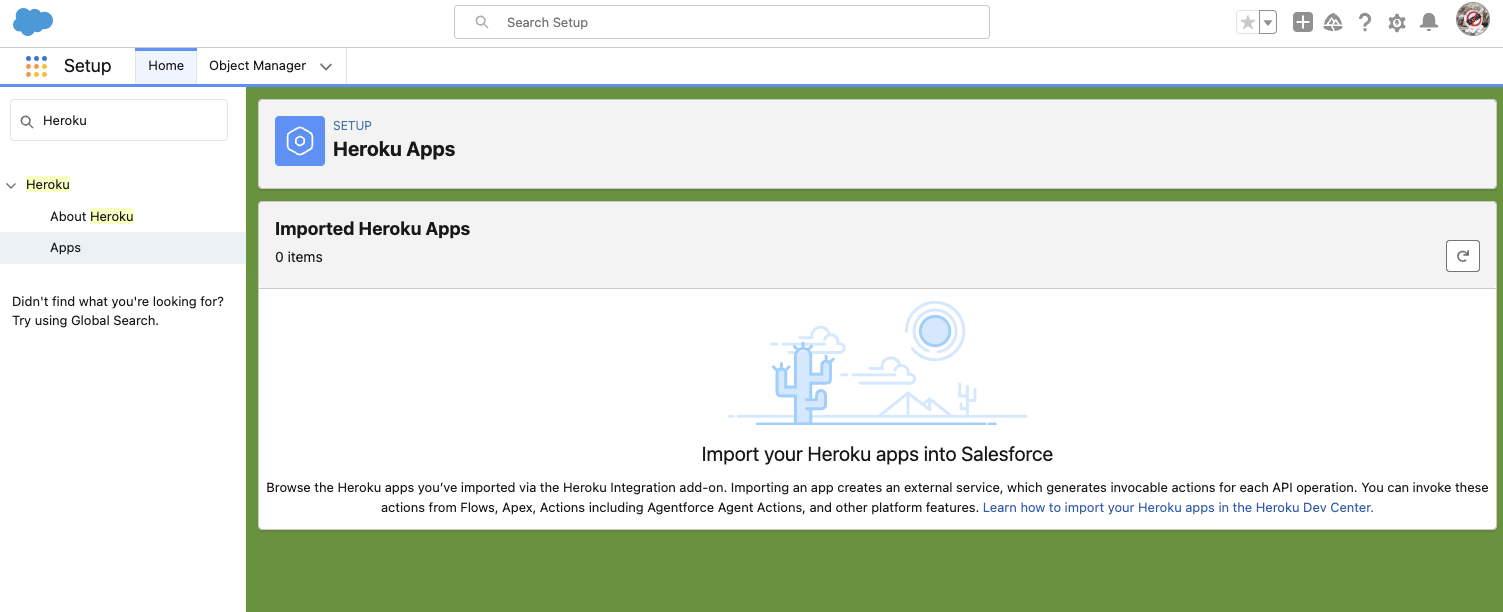
Step 2. Enable Agentforce
From Setup, go to Einstein Setup and click Turn on Einstein and refresh the page.
From Setup, go to Agentforce Agents and toggle on Agentforce.
Then toggle Enable the Agenforce (Default) Agent. You may need to refresh the page to see the Agents menu after turning on Agentforce.
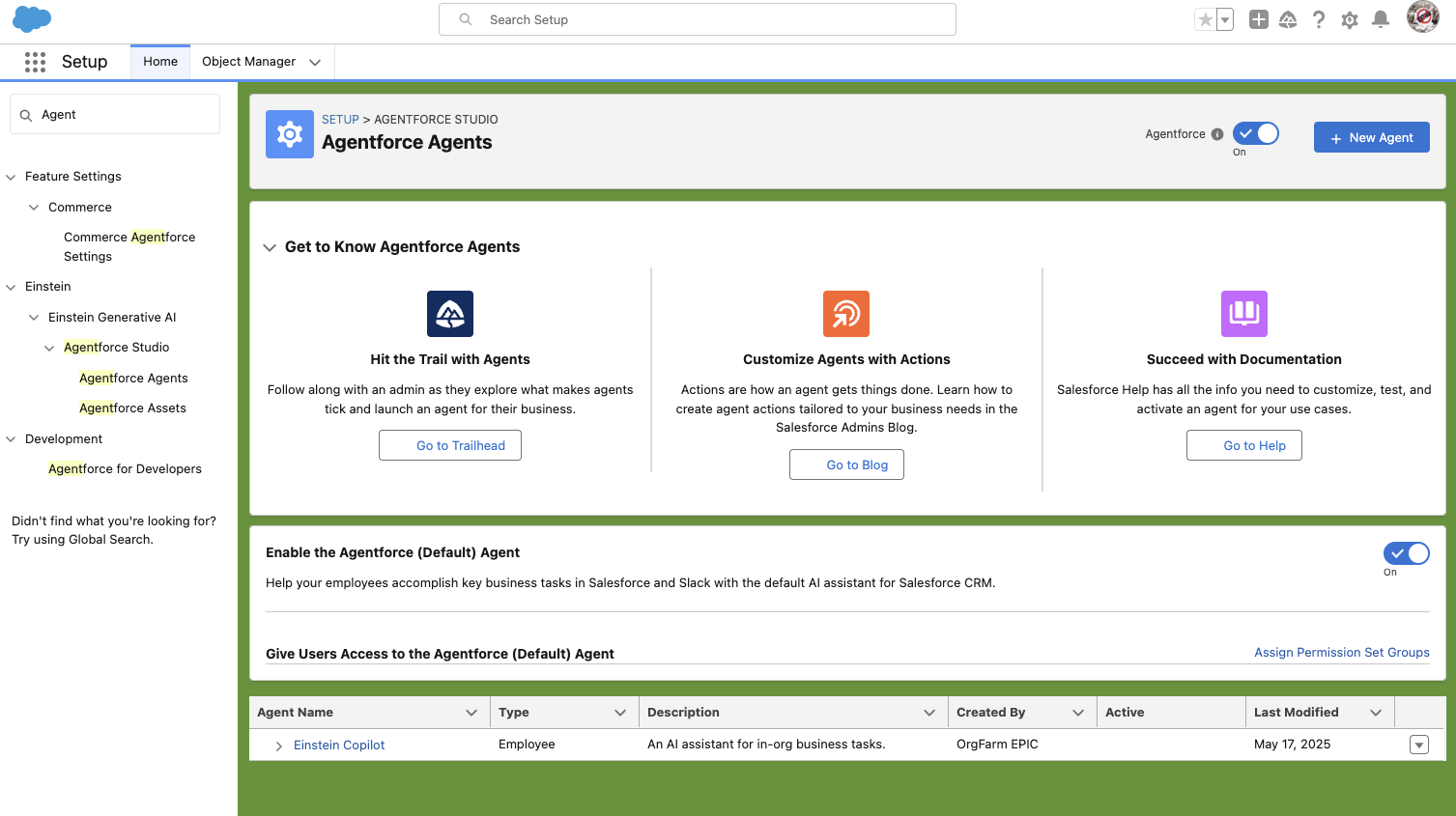
Step 3. Create a new Agentforce Agent
From Setup, go to Agentforce Agents and click New Agent.
Select Create with Gen AI, leave the agent description empty and click Next.
Customize the agent with the following settings and click Next:
Field Value Name Koa Cars Dealership AgentAPI Name Koa Cars Dealership AgentRole Your job is to help customer to search for the cars and book a test drive. You also help customers to book service appointments.Company Name Koa CarsCompany Description Koa Cars offers sales and service of the cars. Customers can search, book test drive, and purchase the cars. It also offers service and maintenance of the cars.Agent User EinsteinServiceAgent(Use the existing Agent User)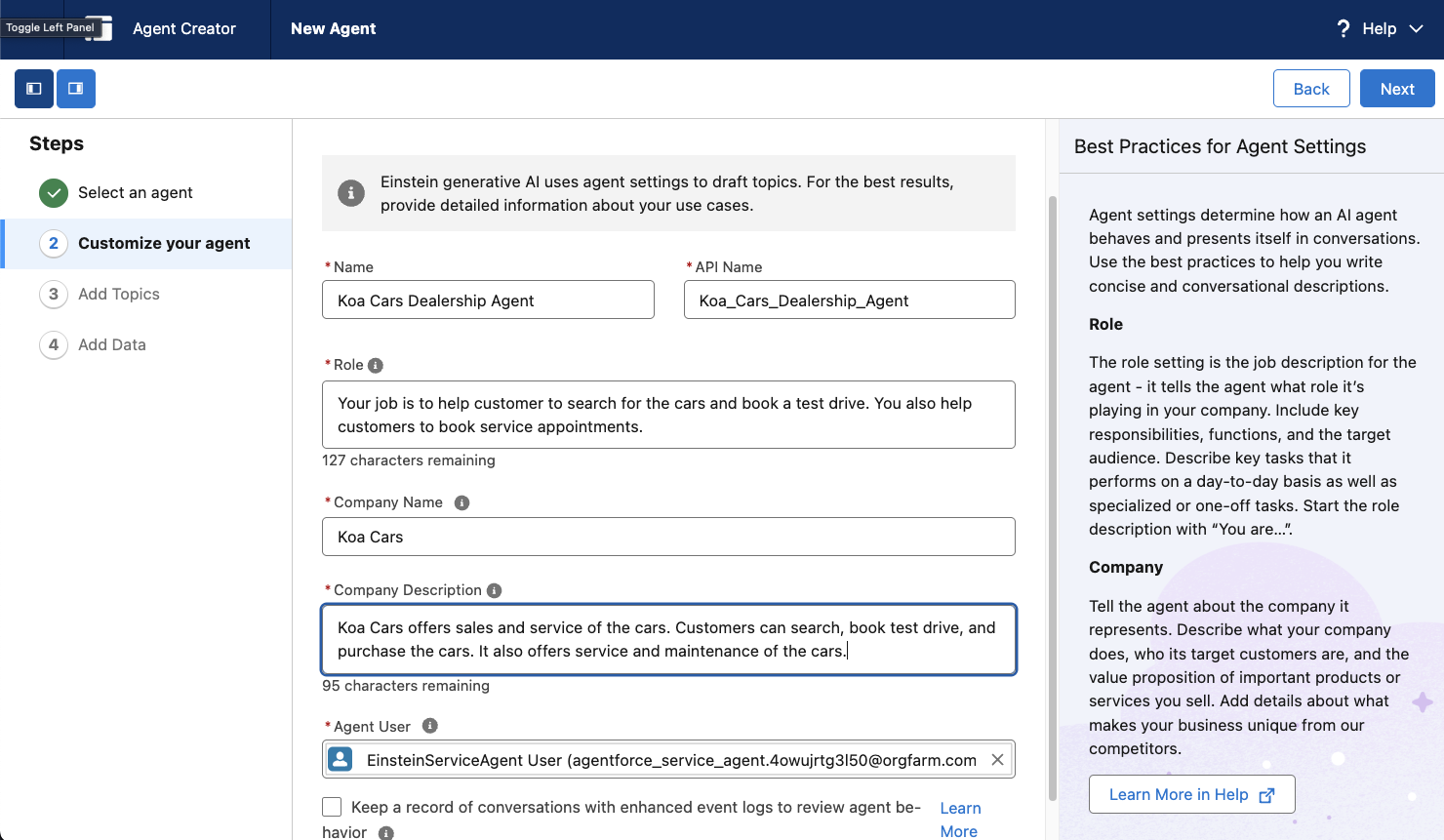
Remove any added Topics by clicking the Added button to toggle it to + Add. Then click Next.
Ignore any errors in the Add Data section and click Create.
Step 4. Create a new Agentforce Topic
Make sure all the pre-generated topics are removed, you can do this by clicking in the dropdown arrow and click on Remove from Agent.
Click on New > New Topic.
- Leave the description empty and click Next.
- Configure the topic with the following settings:
Field Value Name Koa Cars Sales AgentAPI Name Koa_Cars_Sales_AgentClassification Description Helps customers search for the cars, book the test drive and provides finance agreement estimates.Scope Your job is only to search for the cars and create a test drive on customers request or acceptance. Also provide finance estimates when requested.Instruction 1 When a customer asks for a car, prompt them for any special features they are looking for such as model, mileage, color, cruise control, heating seat etc. Then, provide a list of available cars. If customer say any feature, provide a list of available cars.Instruction 2 Ask for customer email to locate contact information and use get customer details by email action.Instruction 3 First, check if a test drive is already booked for the customer for a specific car using the 'Retrieve Scheduled Test Drive' action. Get VehicleId from the selected car. If a test drive is already booked, display the test drive record details.Instruction 4 You can use book test drive action to book a TestDrive. Get VehicleId from the selected car.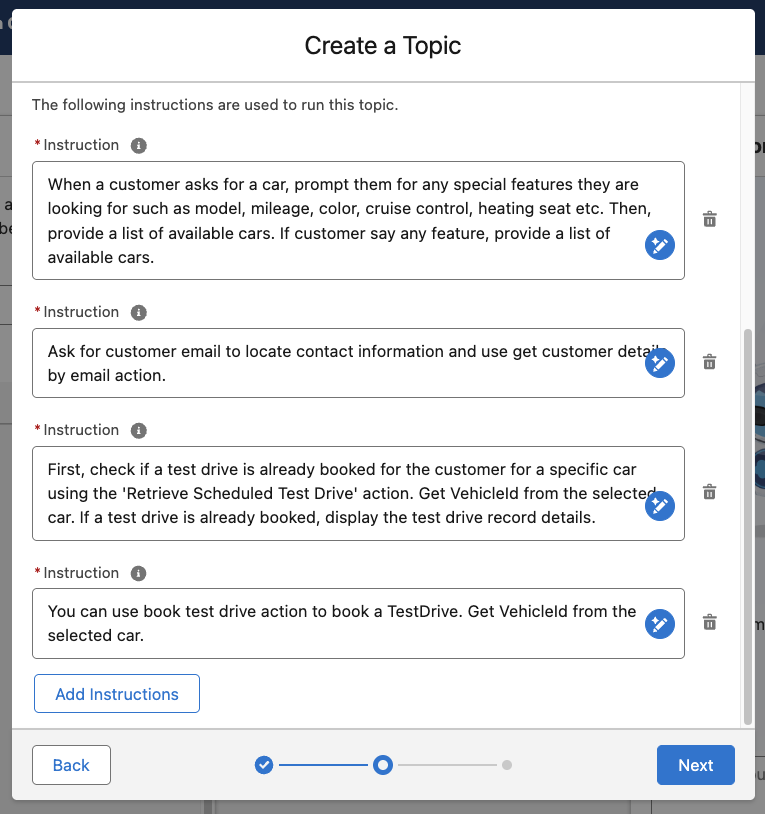
Click Next and Select the following Actions:
Book Test DriveGet Customer Details by EmailGet Vehicle List
INFO
If you do not see
Get Vehicle Listproceed to create the Topic in the next step, then from theThis Topic's Actionstab click New > Add from Asset Library and try again.Click Finish and Refresh the page to see the new topic, ignore any warning messages.
Step 5. Test the Agentforce Agent
User:
txtI am looking for a car.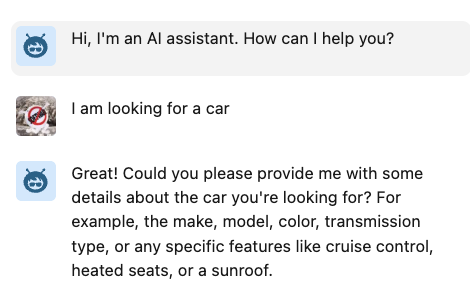
User:
txtI am interested in Zig cars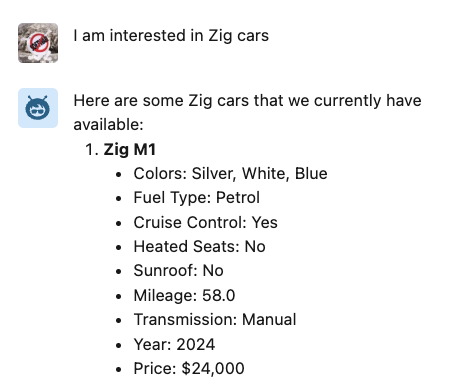
User:
txtI want a car with cruise control and sunroof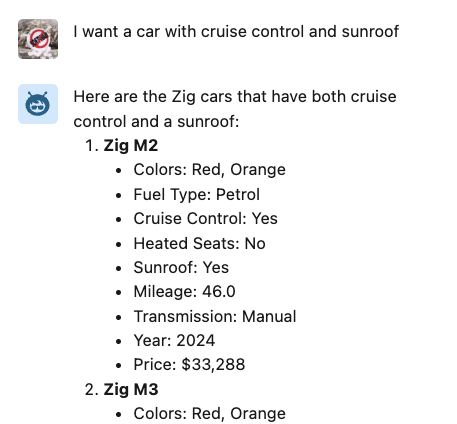
User:
txtLets go with M3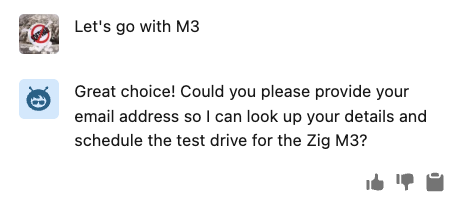
User:
INFO
💡 Use
johnsmith@codey.comor any other Contact in your orgtxtYes, my email is johnsmith@codey.com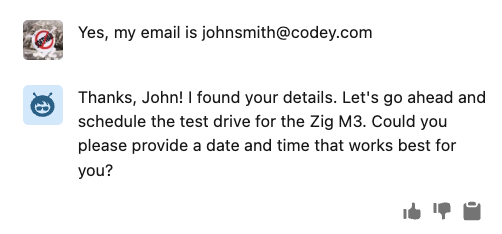
Step 6. Check the Test Drives
Open the Test Drives record page and see your newly scheduled test drive.
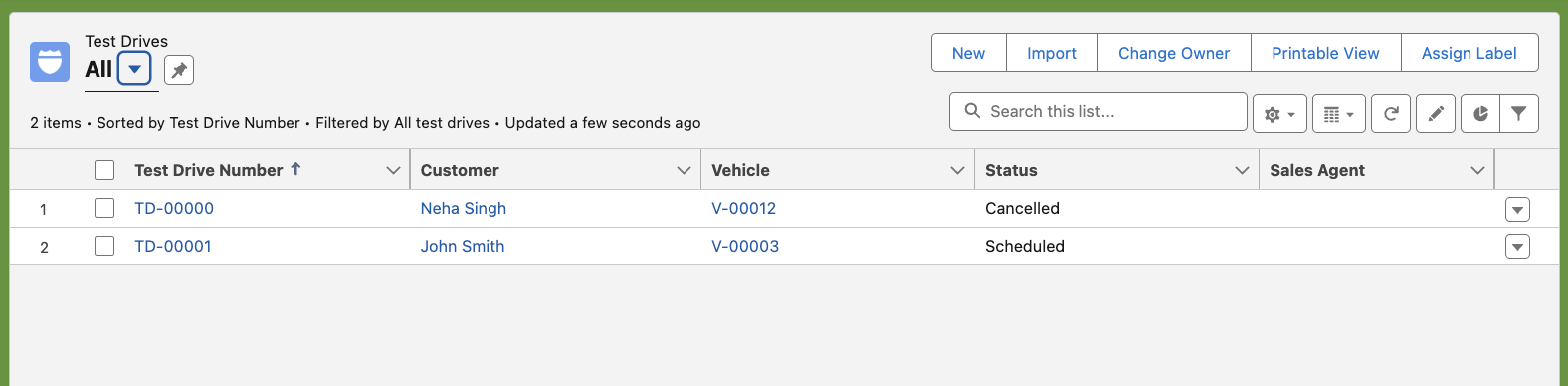
Now we are ready to deploy our Heroku app and integrate it with Agentforce using Heroku AppLink.